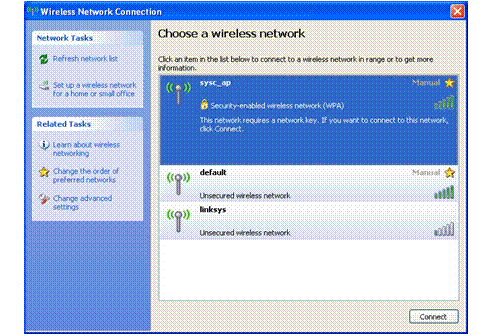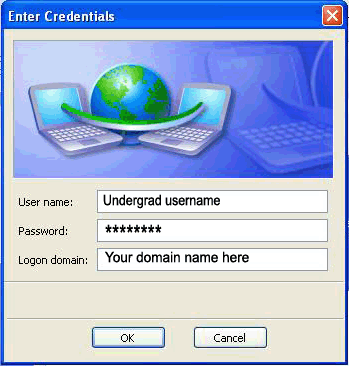| 1. Open your wireless network connection properties dialog box on your system. | 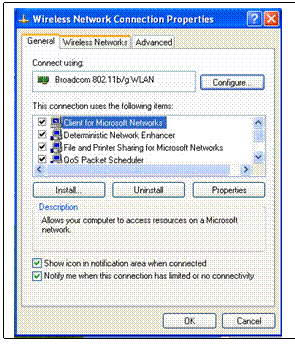 |
| 2. Click add to create a new connection. | 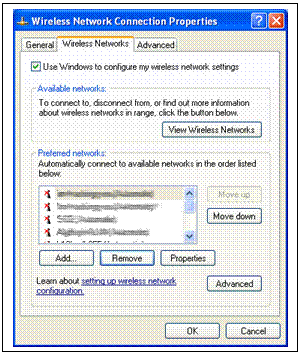 |
| 3. Enter the information as shown
below.
Note: Network name will be sysc-ap.
Network name (SSID): sysc-ap Network Authentication: WPA Data Encryption: AES |
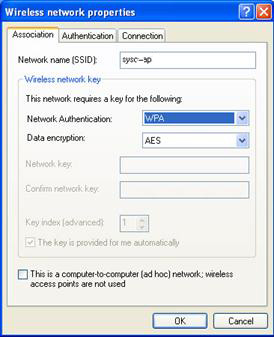 |
|
4. Select authentication, click the EAP dropdown. EAP type: Protected EAP (PEAP) |
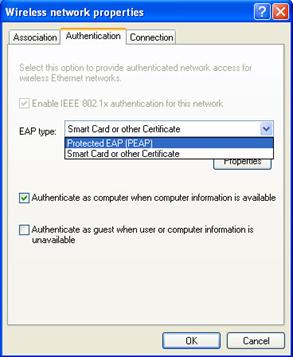 |
| 5. After you're done the above, click properties for EAP type and uncheck Validate server certificate | 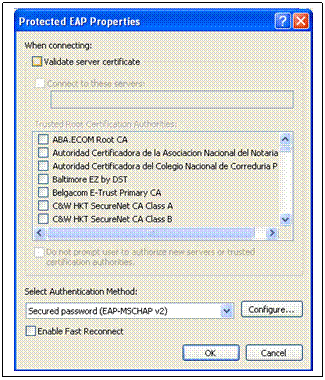 |
| 6. Next click Configure for Select Authentication Method. Uncheck Automatically use my Windows logon name and........ | 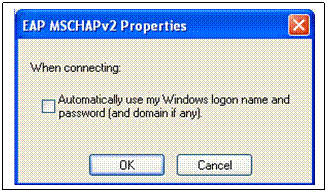 |
| 7. Setup is complete. Click "ok" on all the screens to finalize the changes. | 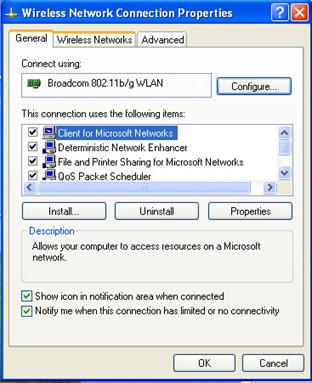 |